
How to & Guides
Navigation
Discord server guides
Removing a link
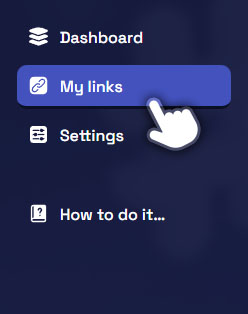
Step 1.
When you have logged in, in the left sidebar – click on “My links”
It will then show all the servers you are the owner of.
You can only see, add and edit Discord servers that you are the owner of.
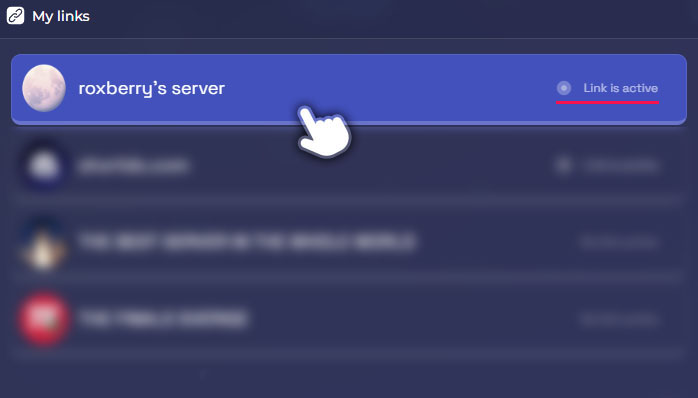
Step 2.
Find the server for which you would like to remove the link.
Make sure it is a server that has the status “Link is active”
Click on the server you wish to edit.
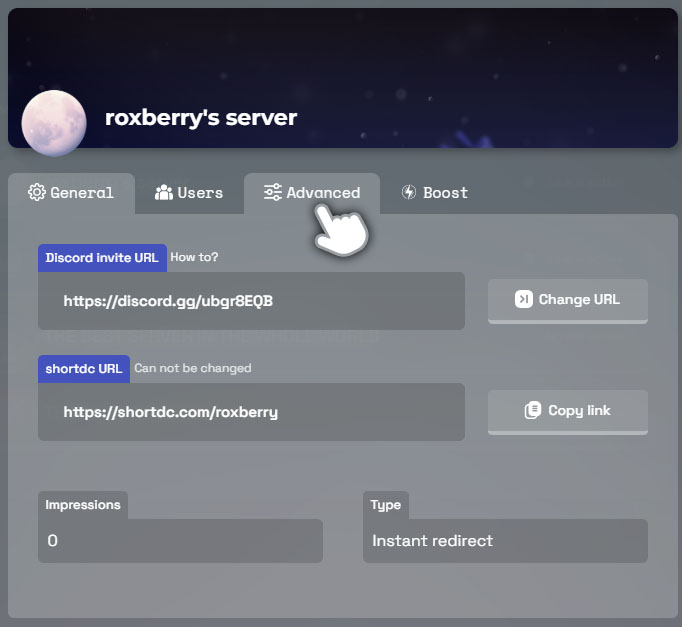
Step 3.
It will open the “Edit” box.
In the tabs-bar, click on “Advanced”
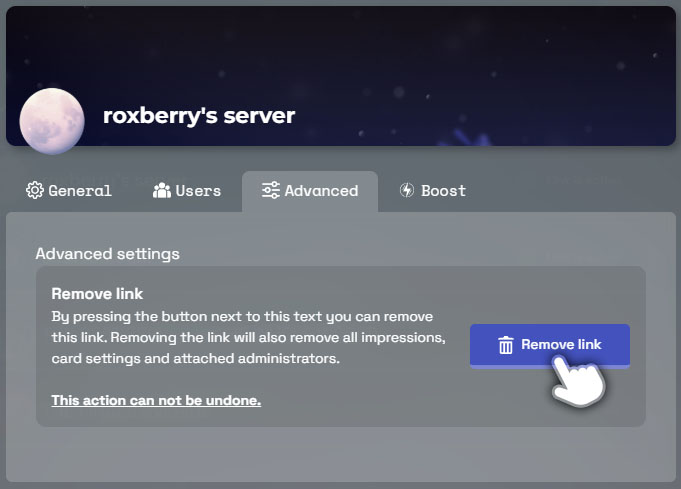
Step 4.
In the “Advanced” tab please read the information text explaining what Removing link will do.
When you are ready, click on the “Remove link” button.
Please be aware that this action can not be undone!
Removing the link will
● Remove your custom URL
● Remove the attached Discord invite link – it will not remove it from Discord, just from shortdc.com
● Remove all impression statistics
● Remove all settings regarding the profile, cards and attached admins
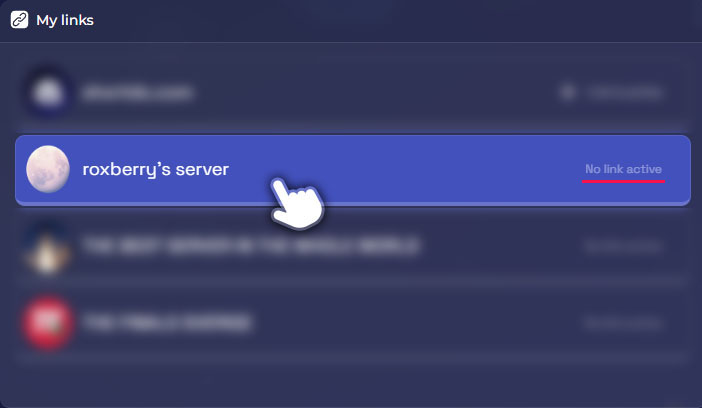
Step 5.
When the removal is finished, the page will reload. Your server will still be visible in the serverlist, but will now have the status “No link active”