
How to & Guides
Navigation
Discord server guides
General link settings
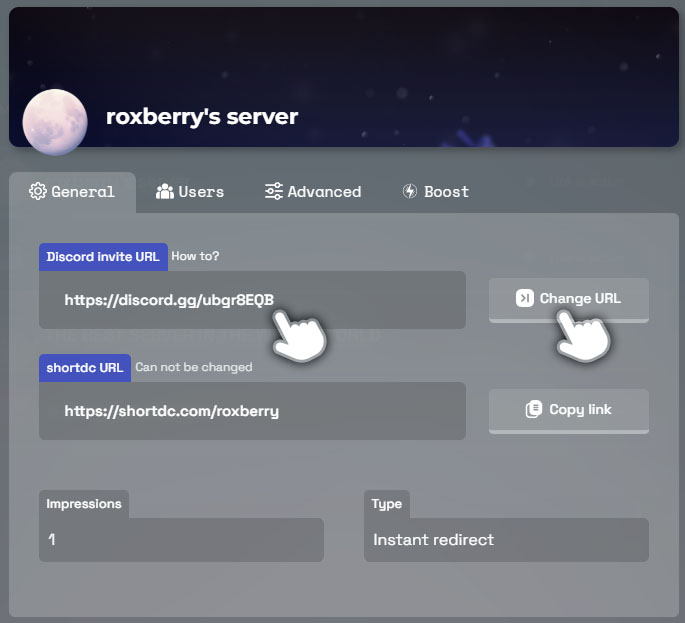
Step 1.
In the “Discord invite URL” you can change the URL you have created in Discord.
This might be if you for whatever reason had to get a new Discord invite URL
Same rules & conditions apply as when you created the link.
Click on “Change URL” for the change to be applied.
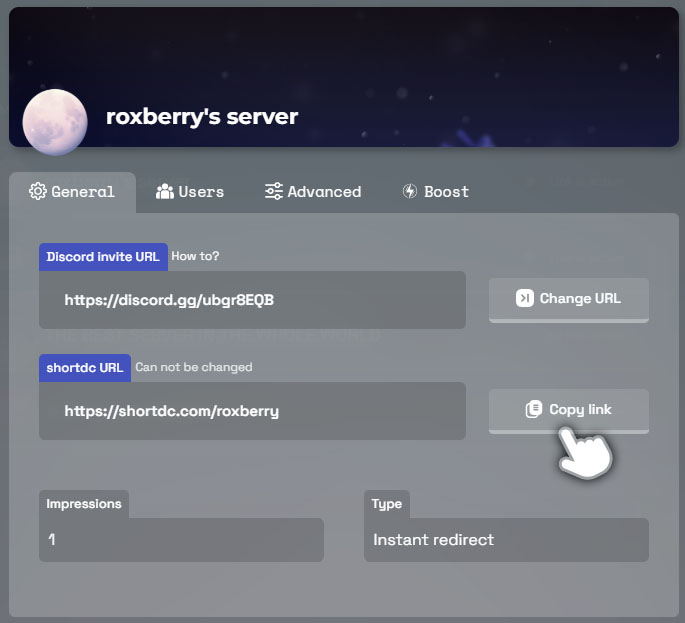
Step 2.
In the shortdc url box you will see the custom shortdc.com url that you have created for this Discord server.
This can not be changed.
Click on “Copy link” to copy the shortdc.com url to your clipboard.
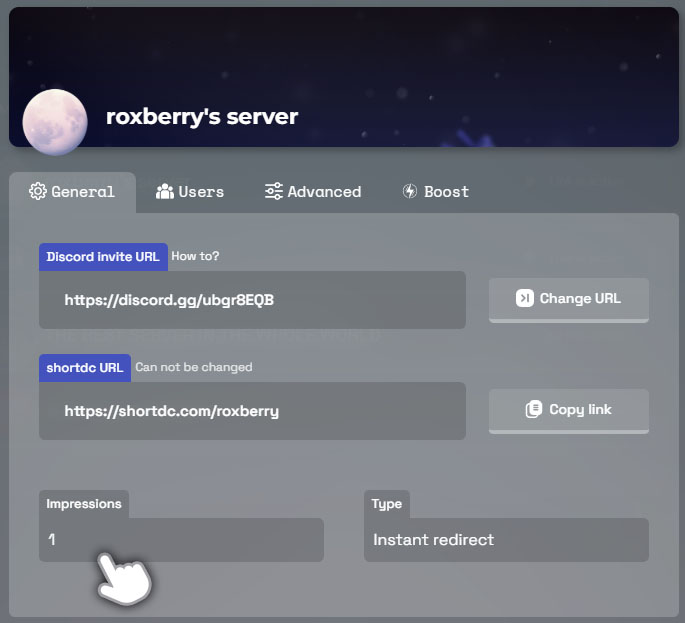
Step 3.
In the “Impressions” box you will see the links total impressions or “uses”
The impressions starts counting from the date your link was created.
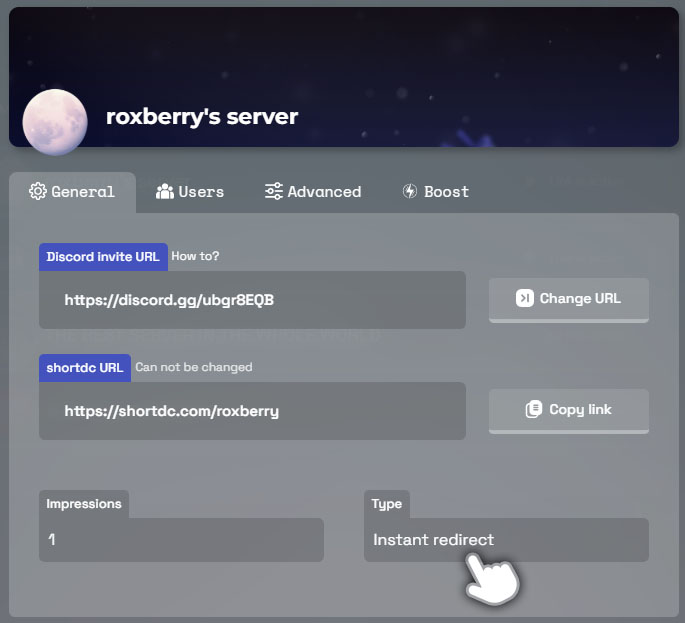
Step 4.
There is a box called “Type” saying “Instant redirect”
For now, this has no other function than letting you know what type your link is.
There will be more options for this in the future, but for now all links created will be Instant redirects.
Instant redirect means that when a user uses your URL they will instantly be redirected towards your Discord invite URL.