
How to & Guides
Navigation
Discord server guides
Create a Discord invite link
Read our “How to”-guides on how to use our services.

Step 1.
Start by locating your server in your serverlist within Discord.
When you have found it “Right click” on the icon.
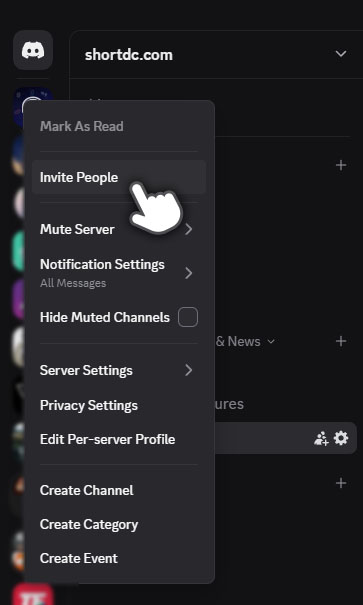
Step 2.
Find “Invite People” in the menu that opens – Click on it.

Step 3.
In the box that has opened you must first edit your link with some options.
Find the small link at the bottom of the box that says “Edit invite link” – click on it.
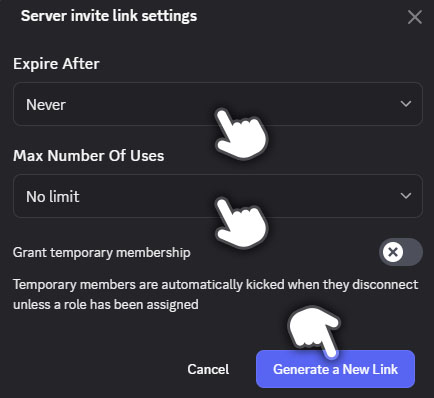
Step 4.
Make sure the options are set as shown in the image.
Expire after – Never
Max number of uses – No limit
Grant temporary membership – Off
When the settings are set as this – Click on “Generate a new link”
Important
It is very important that the “Invite link” has these settings for the shortdc.com url to work properly.
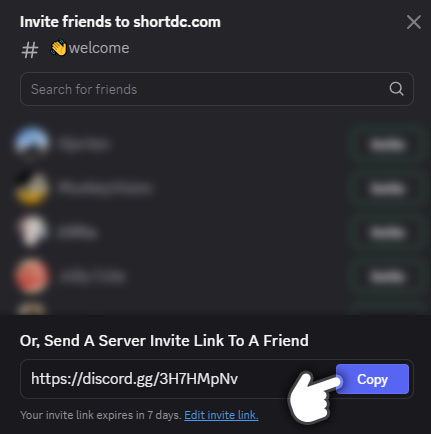
Step 5.
Discord will now have generated a new link for you to use.
Click on “Copy” in order to copy the link to clipboard.
It´s this URL that you will add to your shortdc.com URL.
Important to know
If anyone with permissions generate or change this link your shortdc.com url will not work. You will then have to edit your shortdc.com url with the new generated Discord invite link.